Internet Safety Tips
- havenlscnty
- Feb 27, 2017
- 3 min read
Internet Safety Tips
Computers create records of what you have been doing. If you are in danger, please try and use a computer that your abuser does not have access to, even trying to go to a computer in a public library, using a computer at work, or an Internet Cafe.
Abusive people are controlling and want to know your every move. If you must use your own computer here are some tips to help you cover your tracks:
When using any of these services, be sure to use a secure password.
EMAIL :
Rather than using home emailing systems like AOL or Outlook Express because they may have access to your incoming and outgoing mail, it is safest to use an web-based mailing system such as Yahoo Mail, Hotmail, or Gmail.
ONLINE FILE STORAGE:
You can store your files online and access them from any computer. Check out Carbonite, iBackup and Hyperoffice. If you already have a MobileMe account, they also offer online file storage.
WEB BROWSER HISTORY :
Web browsers keep a running history of the Web pages you have visited and keep copies of the graphics on these pages. Also, Windows and Macintosh systems keep a history of the Web pages and documents you have recently accessed.
Perform the following steps to get rid of history:
Windows
Click on the Start menu
Select Settings, Taskbar and Start Menu. (This will bring up the Taskbar Properties dialog).
Click on the Advanced tab on the dialog box.
Click on the Clear button.
Mac
Open Finder, then open the Go menu
Choose Recent Folders
Select the Clear Menu in the submenu.
Delete your Web browser's history and saved graphics as follows: (in alphabetical order)
AOL
Click on the Members menu, click on Preferences.
Click on the WWW icon.
Select Advanced and then Purge Cache.
Firefox
On the menu bar, click on the Tools menu, and select Clear Recent History....
Select how much history you want to clear: Beside Time range to clear select how much of your history Firefox will clear. You can clear the history collected in the last one, two, or four hours; all previous hours of that day (Today); or all your history (Everything).
You can choose to clear any or all of the items described above.
Firefox 3.5
Click the button next to Details to display what items to clear.
Click Clear Now.
The Clear Recent History window will close, and the data you have selected will be cleared.
Google Chrome
Click the wrench icon on the browser toolbar.
Select Tools.
Select Clear browsing data.
In the dialog that appears, select the "Clear browsing history" checkbox.
Use the "Clear data from this period" menu to select the amount of data you want to delete. Select Everything to clear your entire browsing history.
Click Clear browsing data.
Microsoft Internet Explorer (IE)
Click on the Tools menu, then click on Internet Options. A dialog box will come up.
Click the Delete Files button in the Temporary Internet files area.
Click OK when the confirmation box comes up.
Click the Clear History button.
Netscape Navigator
Click on the Edit menu, then click on Preferences. A dialog box will come up.
Click the Clear History button.
Click the Clear Location Bar button.
In the Category: panel on the left side of the dialog box, click the little next to Advanced. Click on Cache.
In the Cache panel on the right, click the Clear Disk Cache button. Click OK when the confirmation box comes up.
On older versions of Netscape Navigator (version 3 and below):
Click on the Options menu, then click on Network Preferences. A dialog box will come up.
Click on the Cache tab.
In the Cache panel on the right, click the Clear Disk Cache button.
Click OK when the confirmation box comes up.
Opera 9.x:
Open the Tools menu.
Select Delete private data
Click the "Details" button
Select "Clear history of visited links".
Click "Delete" button.
Opera 8.x:
Go to "Edit" menu and select "Preferences".
Select "Navigator" under the "Category" listing.
Select "Clear History" in the "History" area.
Click "OK" to clear browser history.
Safari
Go to the Safari menu
Click Safari
Select Reset Safari
This just doesn’t erase your google data, it erases your cookies, autofills, cache, history list, usernames, and passwords
These steps empty the history list completely, which might raise the suspicions of a computer-savvy abuser. You can refill the history list by simply going to some innocuous sites like www.cnn.com and www.yahoo.com after you have followed the above steps.
Lastly, always dump your recycle/trash bin.
If you don't feel safe please call 9-1-1 or the National Domestic Violence Hotline (1-800-799-SAFE)




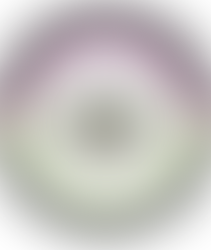
















Comments